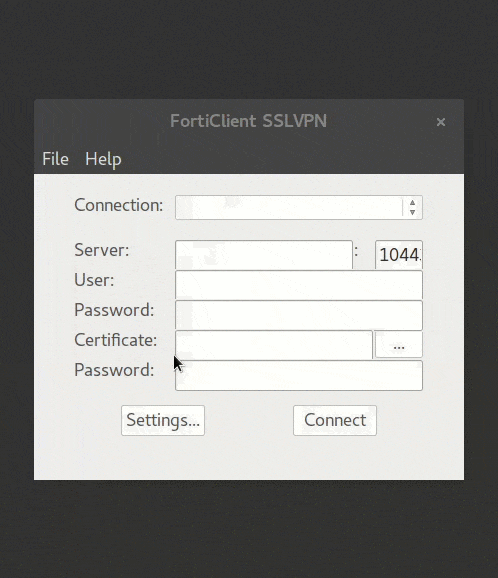IITM - VPN
IIT Madras provides VPN access to its network via Fortigate SSL VPN. In order to enable VPN, student/faculty/staff should make a request to Computer Center. VPN can be accessed through FortiClient by using LDAP username and password.
Instruction for VPN connection :
For students: Send request through Faculty advisor to netadmin@iitm.ac.in
For supporting staff: Send request through “The Registrar, IIT Madras” to netadmin@iitm.ac.in
You will get a confirmation from netadmin@iitm.ac.in
Installation
Windows, MacOS, IOS & Android
- Download and install Forticlient from FortiNet Website
-
Direct download links :
Windows (7 or higher)
Windows 10 and Windows Phone 10
MacOS (v10.8 Mountain Lion or higher)
IOS (9.0.0 or higher)
Android (4.1 Jelly Bean or higher)
Ubuntu & Debian
- Download and extract FortiClient for Linux from here
CentOS, Fedora & Other Linux
- Download and extract FortiClient for Linux from here
Usage
Windows, MacOS, IOS & Android
- Launch FortiClient
-
Create a new VPN profile with following parameters:
Name: IITM
Type: SSL VPN
Server: vpn.iitm.ac.in
Port: 10443
Username: your-ldap-username
Password: your-ldap-password
- Save the profile and connect
- You can now use any browser to get IITM internal websites
Windows :
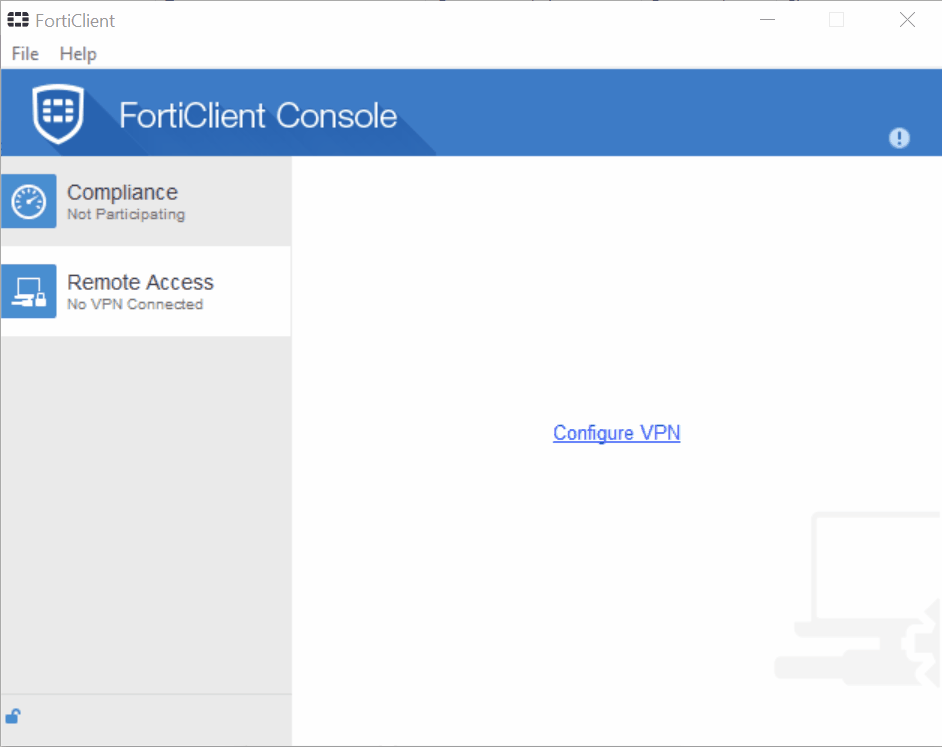
Android :
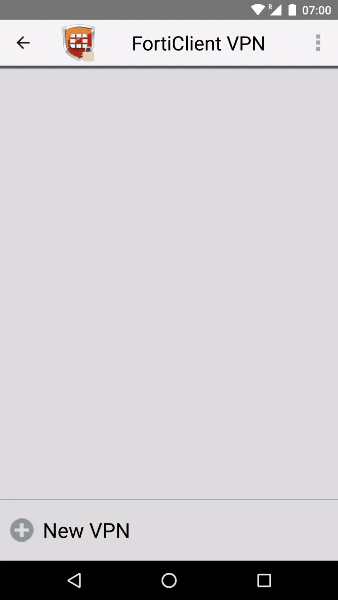
Linux :
FortiClient
- Launch forticlientsslvpn from 32-bit or 64-bit folder
- Enter administrator password when prompted
- Accept license when prompted
- Click on Settings
- Click on + button under Connection Profiles
-
Enter the following details :
Connection: IITM
Server: vpn.iitm.ac.in
Port: 10443
User: your-ldap-username
Password: your-ldap-password
- Click Create -> Done
- Select IITM from Connection
- Click Connect